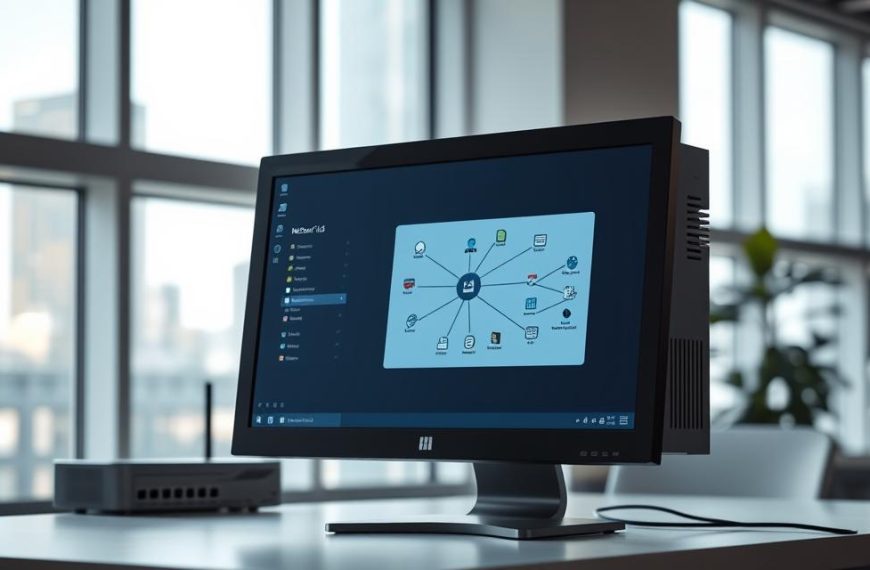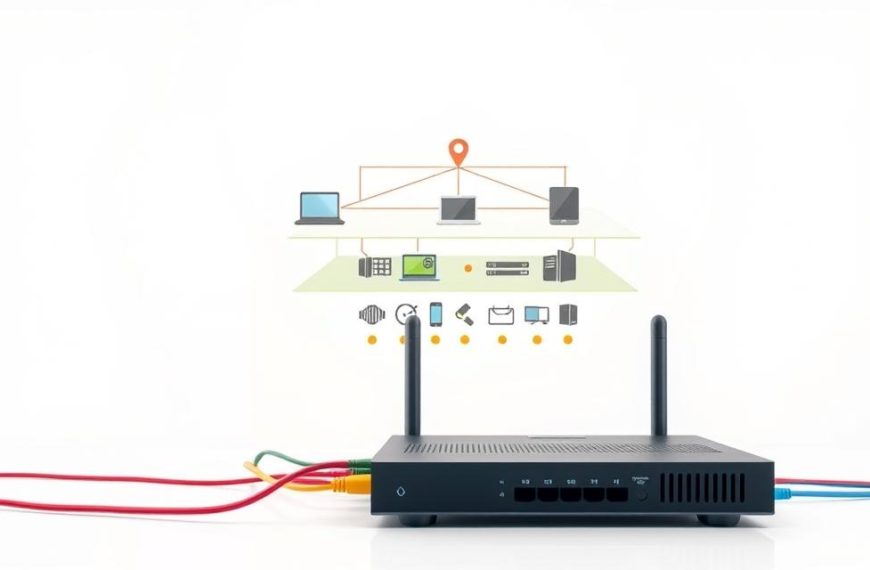Network problems can be really annoying when devices can’t talk to each other. The ping utility is a key tool for finding these issues.
Ping was created by Michael Muss in 1983. It checks if data packets reach their destination. This tool uses the ICMP protocol and works on all major operating systems.
If ping doesn’t work between devices on the same network, there’s a problem. Knowing how ping works is the first step to fixing network issues.
This guide will look at why ping might fail and how to fix it. We’ll help you get your network devices talking again.
Understanding the “Can’t Ping Another Computer on Same Network” Issue
When devices on the same network can’t talk to each other, the ping command is your first tool. It helps find out if there’s a problem with the connection. But, it’s not perfect for checking everything in the network.
https://www.youtube.com/watch?v=Ufo2v92_aqU
What Ping Tests Reveal About Network Health
The ping command sends packets to other devices to check if they’re online. If they answer, it shows they’re connected and working well. But, it also shows if there are delays or if packets are lost.
Even if ping works, it doesn’t mean everything is okay. It mainly checks if devices can talk to each other at a basic level. But, it doesn’t check if higher-level services are working.
Common Scenarios Where Pinging Fails
There are many reasons why ping might not work. Firewalls might block the packets, or IP settings might be wrong. Physical problems, driver issues, or security software can also stop ping from working.
At times, the problem is between the network drivers and the operating system. This needs special fixing that goes beyond just checking if devices are connected.
Timeout Errors vs Destination Host Unreachable Messages
It’s important to know the difference between error messages. The “Request timed out” error means the device was seen but didn’t answer. This could be because of a firewall or a problem with the target machine.
The “Destination host unreachable” message means the device wasn’t seen at all. This usually means there’s a problem with how the network is set up.
Knowing these differences helps network experts find the problem faster. They can tell if it’s a simple connection issue or something more complex.
Prerequisites for Successful Pinging
Before we dive into complex troubleshooting, make sure your network environment is ready for ping operations. Without the basics, even the most advanced methods won’t work.
Essential Network Requirements
For ping commands to work, devices must be on the same subnet. This means they have the same network part in their IP addresses. If they’re on different subnets, they need a router to ping each other.
The ICMP protocol is key for ping to function. It lets devices send and receive diagnostic messages. But, many systems block ICMP by default for security, stopping ping requests.
Firewall settings are also important. Windows Firewall and other security apps often block ICMP. You need to allow ICMP echo requests and responses for ping to work.
Tools and Access Rights Needed
To use ping commands, you need the right tools and permissions. The Command Prompt is the main tool for sending ping requests in Windows. Network admins use it for basic tests.
Changing system settings requires admin access. You need admin rights to modify firewall rules or network settings. Standard users can’t make these changes.
| Required Component | Purpose | Access Level Needed |
|---|---|---|
| Command Prompt | Sending ping requests | Standard User |
| ICMP Protocol | Enabling echo responses | Administrator |
| Firewall Settings | Allowing ICMP traffic | Administrator |
| Network Configuration | Subnet verification | Administrator |
Knowing network basics is also key. Understanding IP addresses and subnet masks helps you see if devices can talk directly. This makes troubleshooting easier.
Remember, successful pinging needs both technical setup and the right access. Make sure you have everything before you start advanced troubleshooting.
Basic Troubleshooting: Initial Checks
Before we dive into complex network settings, it’s key to do some basic checks. These steps often fix connectivity problems. They save time and help spot simple mistakes that might block device communication.
Verifying Physical Connections and Power States
Start with the obvious but often missed steps. Make sure all network cables are securely plugged in at both ends. Look for any damage to cables that could affect signal quality.
Also, check that all devices, including computers and network gear like routers, are turned on and working right. A simple reboot can fix some issues.
Confirming Network Visibility and Workgroup Settings
Network visibility settings are key for devices to see each other. Even with cables plugged in, software settings might block visibility.
Checking Network Discovery in Windows
In Windows 11, Network Discovery must be on for devices to find each other. You can find this in the Network and Sharing Centre under Advanced Sharing Settings. Make sure it’s enabled for both private and public networks when troubleshooting.
With Network Discovery on, your computer can find other devices and be seen by them. This works with your Windows firewall settings, which we’ll look at next.
Verifying Computer Names and Workgroup Membership
All computers on the network should be in the same workgroup. You can change workgroup settings in System Properties in Windows. Having the same workgroup name for all devices helps with network recognition.
Also, each computer must have a unique name. If two machines have the same name, it causes problems. Make sure no two devices have the same name in your network.
These basic steps are the start of network troubleshooting. If these checks don’t solve your problem, our step-by-step guide offers more detailed solutions for persistent ping issues.
Analysing Firewall and Security Settings
When basic network checks don’t work, your security software might be the problem. Modern firewalls and antivirus often block ICMP traffic by default. This stops devices from pinging each other. We’ll look at how to adjust these settings to let networks communicate properly.
Configuring Windows Firewall for ICMP Traffic
Windows Firewall might block ping requests by default. To fix this, you need to change some settings in the firewall.
Enabling File and Printer Sharing Exceptions
Here’s how to set up Windows Firewall for better network communication:
- Open Control Panel and go to Windows Firewall
- Select “Advanced settings” from the left menu
- Click on “Inbound Rules” in the new window
- Find “File and Printer Sharing” in the rules list
- Right-click each relevant rule and choose “Enable Rule”
These steps let your firewall allow important network discovery and communication. Remember, changing your IP settings might need updates to your firewall rules to keep access open.
Reviewing Third-Party Security Software Settings
Many users also use extra security suites that block ICMP traffic. These suites often have their own firewalls that can change Windows settings.
Look at your security software’s network protection settings for ICMP or network discovery options. Some call these “stealth mode” or “network visibility” settings. Turning off these features can fix ping problems.
Temporarily Disabling Antivirus for Testing
For testing, turning off your security software can help find network problems. Do this only on trusted networks.
Most security software lets you temporarily disable it from the system tray or main window. You can choose how long to disable it, from 15 minutes to several hours. If you can ping after disabling your security software, you’ve found the problem.
Turn your protection back on right after testing. Instead of disabling it, set up exception rules. This keeps your system safe and working well.
Investigating IP Configuration and Network Settings
When basic troubleshooting doesn’t fix ping issues, it’s time to look deeper into IP settings. This step is key to understanding how devices talk to each other on your network.
Checking IP Address Assignment and Subnet Masks
Good IP settings are vital for network communication. Devices must be on the same network segment to talk directly.
Using ipconfig to Verify Addressing
The Windows ipconfig tool shows your current IP settings. Open Command Prompt and type ipconfig /all to see all network details.
Check these important settings:
- IPv4 Address: Each device needs a unique address
- Subnet Mask: Must be the same on both computers
- Default Gateway: Should be the same for devices on the same network
Compare these settings between both machines to find any differences. Microsoft’s TCP/IP communication guidance has more tips for tricky cases.
Identifying Subnet Conflicts
Subnet mask mismatches can block device communication. A 255.255.255.0 mask is different from 255.255.0.0, even with the same IP addresses.
Common subnet problems include:
- Manual masks not matching DHCP settings
- VLANs that separate devices logically
- Network hardware causing unexpected segmentation
Analysing Network Adapter Properties
Windows network adapter settings have many options that affect connectivity. These settings are key to how your network hardware works.
Disabling IPv6 for Testing Purposes
IPv6 brings modern networking benefits but can sometimes clash with IPv4. Turning off IPv6 can help find configuration problems.
To disable IPv6:
- Open Network Connections from Control Panel
- Right-click your active adapter and select Properties
- Uncheck “Internet Protocol Version 6 (TCP/IPv6)”
- Click OK and test ping functionality
Don’t forget to turn IPv6 back on after testing. Many networks use both protocols today.
Checking DNS and WINS Settings
Wrong DNS or WINS settings can make it seem like there’s a connection problem. Make sure both computers use the same DNS server addresses.
For networks using WINS (common in older business settings), ensure both devices use the same WINS servers. If name resolution settings don’t match, network behaviour can be unpredictable.
Always keep track of any changes you make during troubleshooting. This helps reverse them if needed. Careful checking of settings often uncovers small issues that block network communication.
Checking Network Hardware and Connectivity
When basic troubleshooting doesn’t fix ping issues, the problem might be deeper. You need to check the network’s physical parts and complex paths. This involves simple resets and detailed diagnostics.
Testing Network Switches and Routers
Network switches and routers are key to your local network. They manage data flow between computers. If they fail, your network stops working.
Start by looking at your network gear. Check for odd lights, loose cables, or damage. Make sure all cables are plugged in right.
Power Cycling Network Equipment
Power cycling is a top fix for network issues. It clears out temporary problems and resets devices.
Here’s how to power cycle correctly:
- Unplug your modem, router, and switches
- Wait 60 seconds to drain power
- Plug in your modem first and wait for it to start up
- Then, plug in your router and wait for it to start
- Lastly, plug in your switches and other devices
Follow this order to reinitialise your network. Check your ping after doing this.
Using Advanced Diagnostic Tools
For tougher problems, you need advanced diagnostics. These tools give you detailed info on where issues happen.
Running Tracert for Path Analysis
The tracert command shows your packets’ journey. It’s a Windows tool that shows each step and response times.
To use tracert well:
- Open Command Prompt as an admin
- Type “tracert [destination IP address]” and hit Enter
- Look for timeouts or slow responses
- See where the path stops
Tracert shows where packets get stuck. Run it from both computers to find the problem. This helps you see where data stops.
Employing Network Analysers like Wireshark
Wireshark is a top tool for network traffic. It captures and shows raw data packets.
Wireshark’s main benefits are:
- Seeing ICMP packets (ping requests and replies)
- Finding packet filters or blocks
- Spotting bad packets or protocol errors
- Checking timing and sequence issues
Use Wireshark to capture traffic from both computers. This helps find where data stops. Look for ICMP packets that don’t get through or cause errors.
Wireshark needs some tech know-how but gives clear answers on network issues.
Conclusion
Fixing the ‘can’t ping another computer on network’ issue needs a careful approach. It often comes from firewalls, wrong IP settings, or broken hardware. Start with simple checks and then move to detailed software checks.
For tough cases, Wireshark is a powerful tool. It can see deep into network traffic. This is more than what simple ping tests can do. Wireshark’s detailed analysis is key when other methods don’t work.
Keep trying different tests and tweak settings carefully. This will fix most ping problems. By following these steps, you’ll make sure devices on your network can talk to each other well. Every step you take brings you closer to solving your network issues.